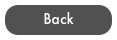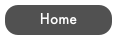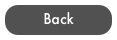RF Profiler User Guide
Sites Database
The Sites database allows you to store specific site information that can be then loaded when creating Path Profile Links, using the sites button.
-
1. In Landscape mode, click the Sites Tab at the bottom of navigation window. In portrait mode, click the Master button first to open the navigation window and click the Sites Tab.
-
2. To create a new Site, click the + button at the top of the navigation window. In portrait mode, click the Master button first to open the Sites window.
-
3.To edit, click on the new or an exiting site in the navigation window and begin editing.
-
4.Enter a Group and a Title Description. The Group field can be used as a searchable subcategory for your sites e.g. “Downtown Sites”
-
5.Manually enter the coordinates or use the blue Locate button to add the coordinates for the Local and Remote sites.
- Manual - you can enter decimal/degrees (e.g. 43.20972) or
Deg/Min/Sec (e.g. 43 12 35N).
Use Dec/Deg or Deg/Min/Sec button to change entry type.
- Click the red pin to place a pin on the map. You can then enter a
search location in the search bar or drag the pin to your desired
location.
- Click the green check to accept your location
-
6. Elevation will be automatically added when using Locate or can be added manually.
-
7. Enter Tower or Building height.
-
8. Enter Site notes as needed
-
9. Switch back to Links View to start using your Sites database