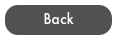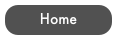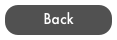RF Profiler User Guide
Getting Starting With Links
In order to start your fist path profile, there are a number of steps that need to be completed.
-
1.In Landscape mode, click the + button at the top of the navigation window. In portrait mode, click the Master button first to open the navigation window. Click on the newly created link to start editing.
-
2.Enter a Group and a Title Description. The Group field can be used as a searchable subcategory for your links. e.g. “Downtown Links”
-
3.Manually enter the coordinates, use the blue Locate button, or use the Sites Button to add the coordinates for the Local and Remote sites.
- Manual - you can enter decimal/degrees (e.g. 43.20972) or
Deg/Min/Sec (e.g. 43 12 35N).
Use Dec/Deg or Deg/Min/Sec button to change entry type.
- Click the red pin to place a pin on the map. You can then enter a
search location in the search bar or drag the pin to your desired
location.
- Click the green check to accept your location
-
4. Enter antenna heights from ground level.
-
5. Enter Link Frequency in MHz
-
6. Select a Data Point Accuracy to start of 100m (328ft). See Data Point Accuracy for more information.
-
7. Click Update Button at top right.
-
8. Thats it. Now you can view the map and start working with the fresnel zone. Enjoy!